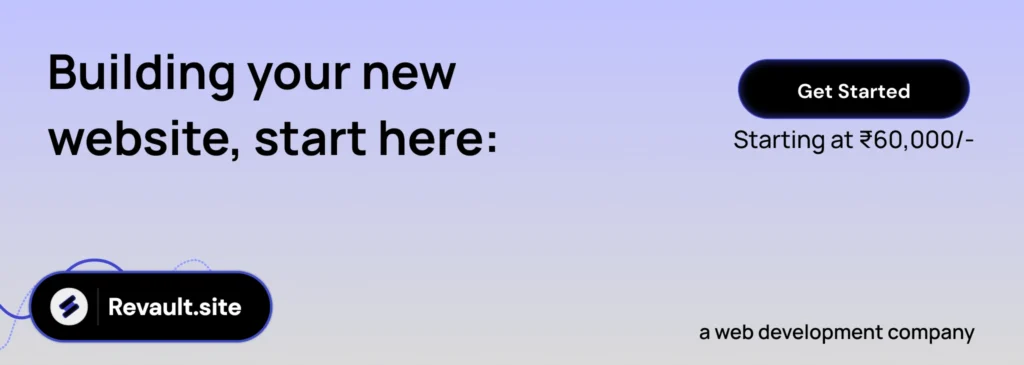A robust data recovery software serves as a safeguard for businesses and individuals, shielding them from general computer service failures. When hard drives falter, opting for a data recovery solution emerges as the optimal choice for salvaging its information.
Though a regular file backup is a safety net to prevent data loss, only a minority of users place significant importance on the practice of creating backups. It is the time to show the importance of data recovery software.

In brief, data recovery software is a utility that helps you rescue lost or damaged data from your storage devices. It works by scanning, locating, and recovering missing, deleted, damaged, or formatted sections on your local drive, especially for users without backups.
So how to choose a reliable one? Specifically, what needs to be taken into consideration when selecting one of the best data recovery software for Windows?
If you’re seeking a trustworthy data recovery tool that can meet the above criteria, here is a recommended Windows recovery tool for you.
MyRecover stands out from other Windows data recovery tools thanks to its robust features, user-friendly design, rapid speed, affordable prices, and good compatibility.
Deal with data loss caused by deletion, disk formatting, virus attacks, or system crashes.
Recover 200+ file formats: images (JPG, PNG, DNG, TIFF, etc.), videos (MP4, MOV, AVI, etc.), MS Office and WPS files, folders, compressed files, websites, etc.
Combined scanning method: Automatically run Quick Scan and Deep Scan to search all the recoverable files. During scanning, you can filter and preview your needed files according to filename, file format, saved path, storage size, deleted date, etc.
Download MyRecover on your Windows 11, 10, 8, 7, or Server to recover deleted files from hard drives now!
Step 1. Install and run MyRecover on your Windows > select the drive that saves your wanted files before data loss > click Start Scan.
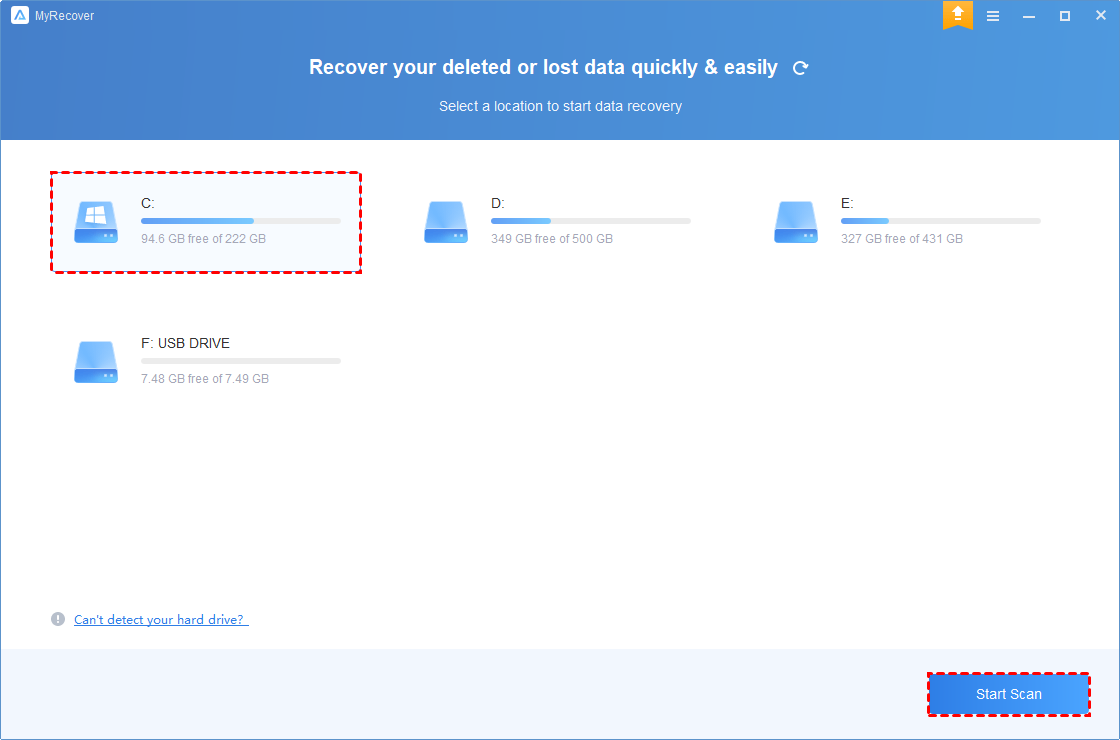
Step 2. After clicking Start Scan, MyRecover automatically runs Quick Scan and Deep Scan to detect all the retrievable files on your chosen drive.
During scanning, you can filter and preview your desired files quickly according to Filename, Document Type, Path, Size, Date, etc.
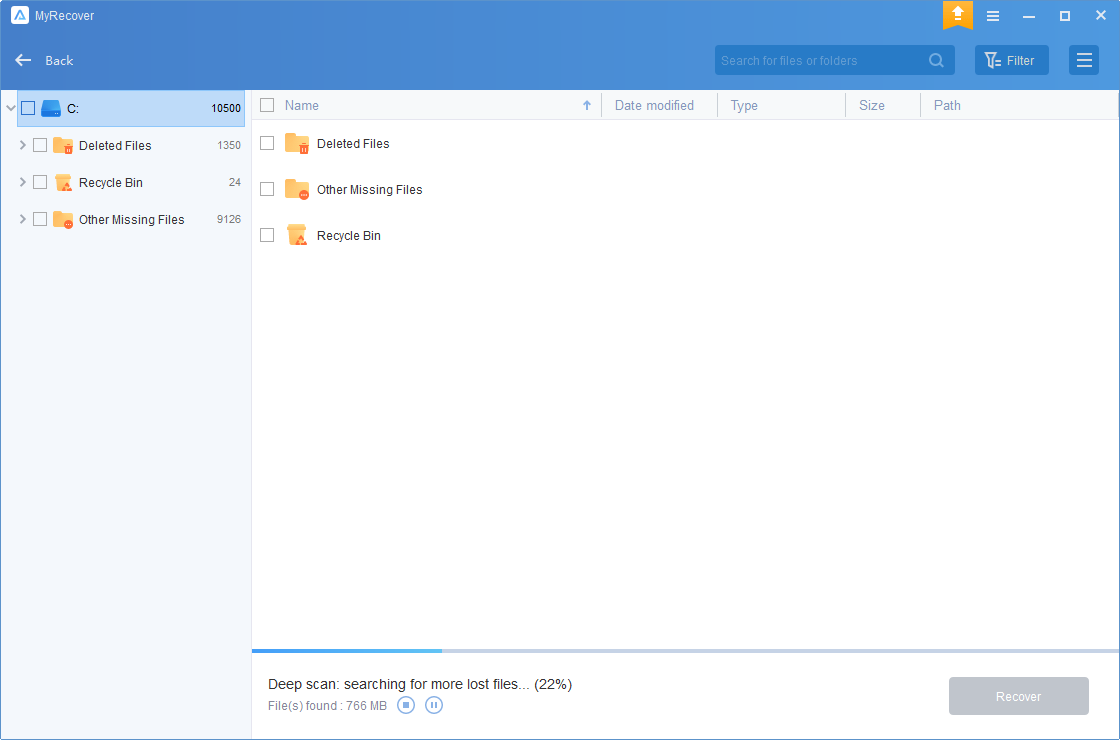
Step 3. Under the Deleted Files/Recycle Bin/Other Missing Files folder, select the files you intend to retrieve > click Recover x files.
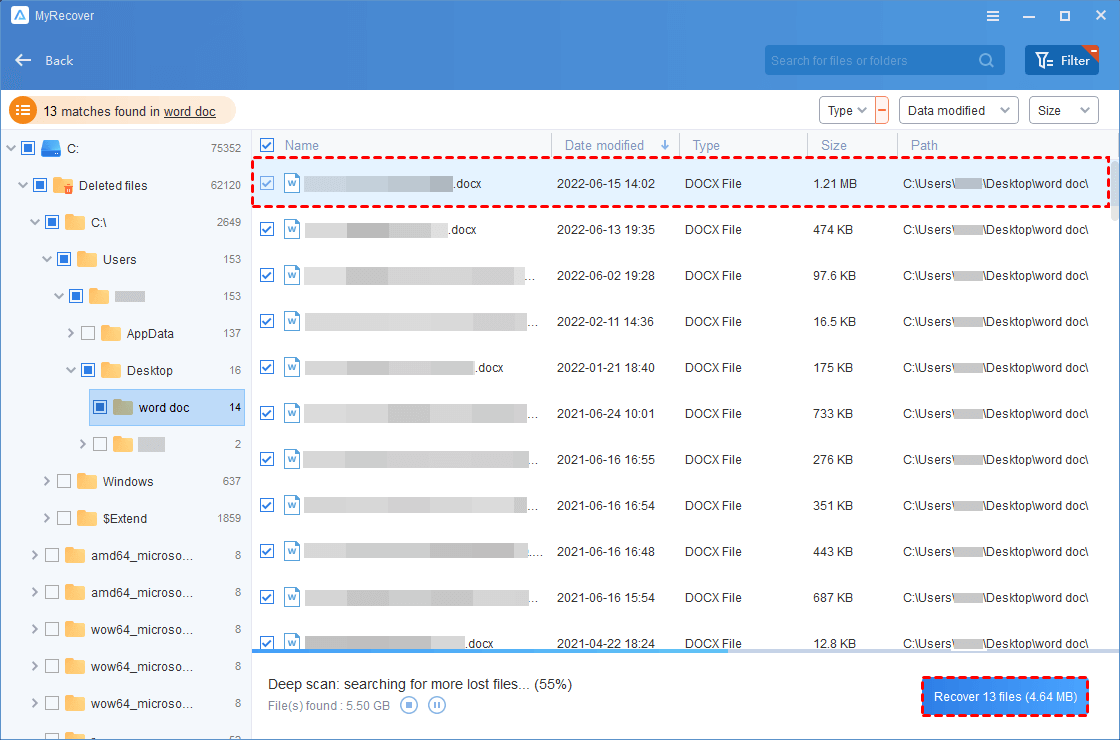
If you only need to recover 30MB of data, this free data recovery software will not ask you to pay for it. However, if you need to recover a large number of deleted or missing files from local drives, upgrading MyRecover is a more cost-effective choice
If you’re looking to recover deleted or lost files from local hard drives without backups, turning to third-party tools is your solution. If you’re unsure about selecting one of the best data recovery software for Windows, perhaps the above criteria can help you make the right selection.
Now that you recognize the significance of consistent backups, consider trying AOMEI Backupper Standard. More conveniently, this free Windows backup software offers File, Partition, Disk, or System Backup options.